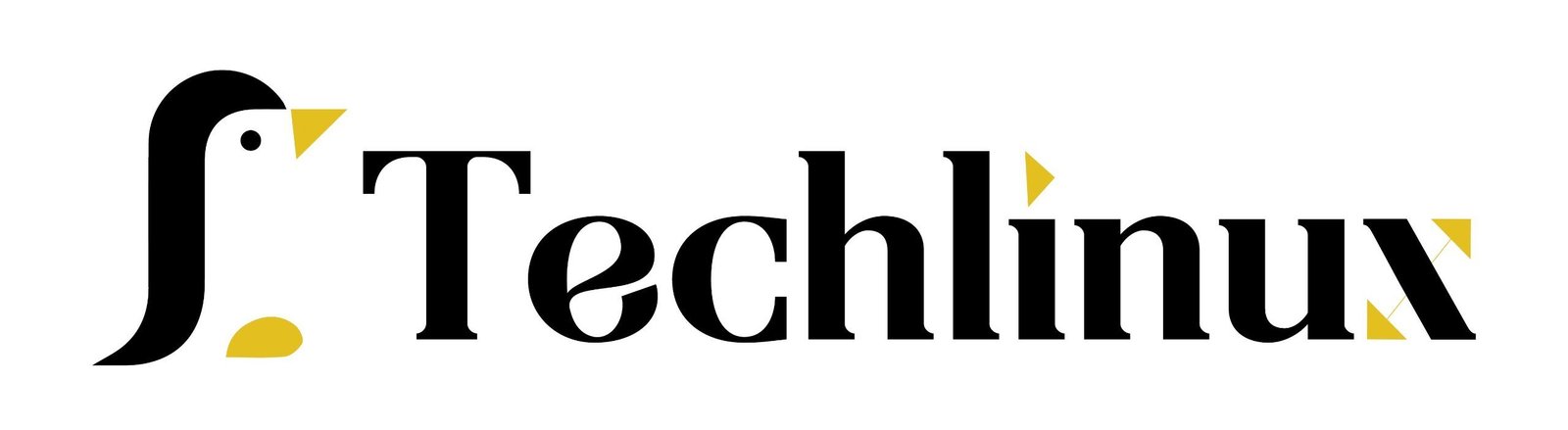Are you considering switching from Windows to Linux but unsure if it’s the right move for you? Before making the decision, I’ll walk you through what to expect when setting up a Linux system, what you need to get up and running, and most importantly, who should not switch to Linux.
Table of Contents
1. Does your current hardware work with Linux?
One of the first things you may wonder is, “Will Linux work with my existing hardware?” The good news is that Linux runs on virtually any hardware, meaning if you’re using a machine that currently runs Windows, chances are, it will run Linux just fine.
There’s no need to buy new hardware and best of all—Linux is free!
2. Choose the Right Linux Distribution.
Which Linux Distro Is Best for Beginners?
Now, you need to choose a Linux distribution. For beginners, you’ll want a user-friendly graphical interface that resembles Windows, so you can start working with minimal frustration.
However, if you search “best Linux distro for beginners,” you’ll find a flood of opinions. Honestly, the choice doesn’t matter much when you’re just starting out.
Some popular beginner-friendly options include:
- Pop!_OS – Easy to use with a Windows-like feel.
- Linux Mint – Similar to Pop!_OS, also very familiar to Windows users.
- Zorin OS – My personal recommendation, especially for users switching from Windows.
Explore Linux without uninstalling Windows.
The great thing about Linux distributions like Zorin OS, Mint, or Pop!_OS is that you can try them without removing Windows. Most Linux distros offer a “Try it” option, which allows you to explore Linux without touching your current Windows data.
Once you find a distribution you like, you can follow easy installation guides (plenty of tutorials online) or even set up a dual-boot system to keep both Windows and Linux on your machine.
3. Explore Zorin OS: Experience a Windows-like interface.

A Look at the Zorin OS Interface
- Let’s take a closer look at Zorin OS, a Linux distribution designed to feel very familiar to Windows users:
- There’s a Start button on the left-hand side, similar to Windows, with all your menu options.
- Workspaces allow you to work in different environments.
- Firefox is your default web browser, and Files is your file manager, similar to File Explorer in Windows.

The Software Center: Your Linux App Store
Zorin OS comes with a Software center, similar to the Microsoft Store or App Store, where you can find and install applications. Some software is pre-installed, but you can easily uninstall or update apps with a click.
4. System Utilities and Customization in Zorin OS
Customizing Your System
Zorin OS also includes basic system utilities, such as Bluetooth, Wi-Fi, and a screen capture tool. You can also lock your system and adjust settings like background images or Bluetooth devices—everything is customizable, just like in Windows.
If you right-click on the Start button and select Settings, you’ll find a familiar menu where you can adjust system preferences.
5. Installing Applications on Linux
Installing Google Chrome on Zorin OS
Want to install Google Chrome? It’s as simple as opening Firefox, downloading Chrome, and following the installation prompts. Linux will recognize that you’re installing a Linux version of Chrome, and you just follow the process as you would on Windows.
When installing apps, Linux may ask for your superuser password, which is like the administrator password in Windows. This extra layer of security ensures your system stays safe.
Once installed, you can easily pin Chrome to your taskbar (called the Dash in Zorin OS), much like pinning programs in Windows.
6. Managing Emails on Zorin OS
Evolution: The Linux Alternative to Outlook
Zorin OS comes with Evolution, a powerful email client similar to Microsoft Outlook. Setting it up is simple: enter your name, email service, and other details, just like any other email client.
You can then pin Evolution to the Dash for quick access, making email management easy.
7. Handling Files and Document Compatibility
Moving and Opening Files From Windows to Linux
Now, let’s test whether files from Windows—like Word documents, PDFs, and Excel sheets—work seamlessly on Linux. First, copy your files to Linux from a USB drive using the file manager. Here’s what happens when we try to open them:
- Word documents open in LibreOffice Writer, which is very similar to Microsoft Word.
- PDFs open perfectly without losing any formatting.
- Excel files open in LibreOffice Calc, which functions like Excel.
- JPEG files open just as they would in any Windows program.
- PowerPoint presentations work without a hitch in LibreOffice Impress.
Everything opens smoothly, proving that Linux is more than capable of handling everyday office tasks.
8. Who Shouldn’t Switch to Linux?
Not for Everyone: Warnings Before You Switch
Before you make the switch to Linux, here are a few warnings:
- Office Power Users: If you rely on complicated Microsoft Office apps with advanced macros, you might struggle.
- Windows-Only Software: If you use proprietary software or hardware that only works on Windows, it may not be compatible with Linux. While tools like Wine or Bottles can help run Windows apps on Linux, it’s not always a seamless experience.
- Gamers: If you’re a gamer, Linux has made strides, but it’s still not perfect for gaming. If gaming is important to you, this may be a dealbreaker.
Linux Isn’t Perfect (But It’s Close!)
Linux has issues, despite what you may have heard. Problems will arise with any operating system. It will take some time to get the hang of using Linux correctly, particularly with regard to terminal operations.
That said, Linux is still incredibly usable right out of the box, with minimal learning required to get started. If you’re tired of Windows updates, ads, or privacy concerns, it may be time to give Linux a real shot.
Don’t Forget to Back Up Your Data
Before making the switch, remember to back up all your important data from your Windows machine. I have a video tutorial on how to back up your files, so make sure to check it out.
By following these steps, you’ll be able to get a solid grasp on what Linux can offer and determine whether it’s the right fit for you. Don’t forget to like this post and share your thoughts in the comments
That said, Linux is still incredibly usable right out of the box, with minimal learning required to get started. If you’re tired of Windows updates, ads, or privacy concerns, it may be time to give Linux a real shot.